These screen dumps have been made using :"VMWARE Workstation 3.0" of VMWARE.( more details on this very powerful program )
Insert your Windows XP installation CD-ROM and power-on/restart your system:It will show the PC-BIOS startup message, like: memory test, memory installed :

 When you get the message to "press any key to boot from CD...", press any key.( this is new on Microsoft Windows 2000 and XP CD's:if you do not press any key, it will NOT boot from CD-ROM,but boot from harddisk, so that people which "forgot" to takeout such bootbable CD-ROM's are not getting confused bythe CD-ROM installation procedure )
When you get the message to "press any key to boot from CD...", press any key.( this is new on Microsoft Windows 2000 and XP CD's:if you do not press any key, it will NOT boot from CD-ROM,but boot from harddisk, so that people which "forgot" to takeout such bootbable CD-ROM's are not getting confused bythe CD-ROM installation procedure )Once the boot from CD-ROM has started, it will display at the top of the screen :"Setup is inspecting your computer's hardware configuration
 After a brief delay, the typical Microsoft "blue Installation screen" is displayed, with "Windows Setup" displayed at the top and at the bottom of the screen the information,that "Setup is loading Files" (loading all type of device drivers
After a brief delay, the typical Microsoft "blue Installation screen" is displayed, with "Windows Setup" displayed at the top and at the bottom of the screen the information,that "Setup is loading Files" (loading all type of device drivers It will finally state : "Setup is starting Windows" and will display after a short delay the"Windows XP Professional Setup" or "Windows XP Home Setup" screen :
It will finally state : "Setup is starting Windows" and will display after a short delay the"Windows XP Professional Setup" or "Windows XP Home Setup" screen : Select "to set up Windows XP now" and press the ENTER-key :
Select "to set up Windows XP now" and press the ENTER-key : The "Windows XP Licensing Agreement" is displayed, accept it by pressing the F8-key.(as indicated on the botton of the screen).Setup will now display the partitioning of your disk:
The "Windows XP Licensing Agreement" is displayed, accept it by pressing the F8-key.(as indicated on the botton of the screen).Setup will now display the partitioning of your disk:
If your system has already an operating system installed, you will see them listed.You have now a simple Disk Manager, allowing you to create and delete partitions. You will need to select either an existing partition or "Unpartitioned space" (if available)to define, on which partition to install Windows XP, then press ENTER.The next screen is asking for the type of disk formatting to be used :

(if you install XP into an already existing partition, you have additional options to leave thecurrent disk formatting intact).Select the type of disk formatting : FAT or NTFSFAT : possible to access from a DOS-boot floppy, but limited to max. 4 GByte with veryinefficient file-storage (cluster-size of 64 KByte), no Security featuresNTFS : not accessible from a DOS-boot floppy, but NOT limited in size and using an efficientfile-storage with a small cluster-size, able to use File-System Security features.Windows XP requires a lot of disk-space for itself, you should use at least a 4 GByte partition.I suggest to use NTFS : make your choice (highlight) and select it by pressing ENTER.Setup will start formatting the disk :
 and will then start copying files from the CD-ROM to the disk :
and will then start copying files from the CD-ROM to the disk :
The system will then need to reboot :

( this is a funny screen : the system will restart anyway after 1 seconds, and you have only the choice to press ENTER to shorten the delay, saving max. 15 seconds in the complete installation process of 30-45 minutes )After the restart, Windows XP starts the first time with the Graphical User Interface ( GUI ) :


Setup will continue to copy files and to install devices :

You can adjust regional settings (for example if you install an English version ofWindows XP in a different country and the keyboard layout/language is not thesame language as your copy of Windows XP, you should use the button "Customize.."and configure the proper keyboard, to make sure that you can enter in the following stepsof the setup/installation properly the information

Personalize your system by entering your name and organization

Enter your 25 character Product key (as it was delivered with your Windows XP CD-ROM

Define the name for your computer and the password for the Administrator account :
 based on the organization (define above), Setup creates a name for your computer,with complex name (to make sure that the name will be unique in a network configuration.Since this name will be used later inside the "Network Neighborhood" / "My Network places",change it to an easy to understand , but UNIQUE name (like : P633VM ).If you enter a password for the Administrator Account, make sure that you remember it(to be save, write if down ! ).Check the "Date and Time Settings", allowing to check/define/correct thedate, time and timezone :
based on the organization (define above), Setup creates a name for your computer,with complex name (to make sure that the name will be unique in a network configuration.Since this name will be used later inside the "Network Neighborhood" / "My Network places",change it to an easy to understand , but UNIQUE name (like : P633VM ).If you enter a password for the Administrator Account, make sure that you remember it(to be save, write if down ! ).Check the "Date and Time Settings", allowing to check/define/correct thedate, time and timezone :
If you have a network card in your system, which was detected by Setup, you will be askedto select whether to install a typical configuration (which you can always change later) or if youlike to make now already special settings (like: defining your IP-address ) :

Setup continues with "Finalizing installation " (nothing to do for you ) :
 The system will reboot again :
The system will reboot again :

Setup will configure then your screen resolution.
The system will try to connect via the Internet to the Microsoft website, you can savelyselect to "Skip" that step.You will be prompted to enter the first Usernames (which will be defined as Administrators)and you will get the new XP Welcome screen :

note : if only one user was defined during setup and no password was defined, the system will skip theWelcome screen and continue to display immediately the new Windows XP desktop ).
You are now ready to use the"colorful" Windows XP :You can adjust the the system to lookand work more






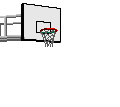


No comments:
Post a Comment